Have you always wanted to have your Hans Wegner ch07 chair in your SketchUp? Are you a fan of realistic 3D modeling and CAD (computer aided design) software? You love to create 3D drawing models on the best 3D architecture and digital mockup software on the market? However, you would like to know how to create and edit a custom SketchUp furniture that reflects your exact taste? Existing SketchUp furniture or custom creation, it’s here!
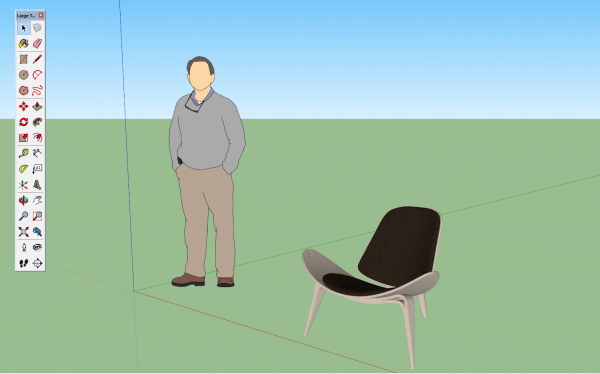
INTEGRATE AN EXISTING SKETCHUP CABINET INTO YOUR 3D MODEL
Vous trouverez une belle bibliothèque de mobilier sur le site https://www.carlhansen.com/en/collection, dont la fameuse chaise ch07 ainsi que bien d’autres assemblages, sculpture et meuble sketchup utilisés par les concepteurs débutants afin de simuler des pièces mécaniques ou autres éléments de déco pour votre rendu 3D.
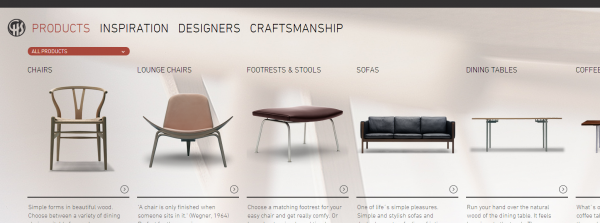
This library allows you to use an already created Sketchup cabinet, although the Sketchup 3D design software also allows you to create your own Sketchup cabinet to integrate into your 3D drawings. The design process is a bit more complex though, but our Sketchup pro training is here to guide you!
On the furniture site presented, you will be able to download 3D models of design furniture. In the folder for the 3D that you will have downloaded, you will have several file formats available. SketchUp is not one of them but you will be able to import the other formats in SketchUp. Indeed with the pro version of SketchUp you will be able to import the 3ds format or the dwg format (autocad) in your SketchUp and thus take advantage of all the furniture that this website offers.
CREATE YOUR SKETCHUP FURNITURE: Groups and components to integrate your creation
Thanks to its extensions, the cao software allows the design of Sketchup furniture and offers many possibilities of adaptation. Discover the groups and components that will allow you to handle the Sketchup design software perfectly. When modeling your furniture with Sketchup, you will definitely need to make good use of groups and especially components. The latter will not only allow you to do a quick job, but also to obtain a more satisfactory result. Thus, they will offer a better visualization and better simulations of your models, prototypes and other 3d creation.
Groups for 3D Design
Essential elements of the modeling software, the groups allow you to design and dissociate the elements in your model. With one click you can easily move the designed objects or choose the geometrical design with the selection tool of this three-dimensional architecture software. Then, right click on the geometry to obtain the option “create a group”. If you want to modify the groups, you can either enter them to get control over the geometry or just right click to modify them.
Components for the machining
They work a bit like groups, except that they have a retroactive effect on the others. For example, a change applied to a single piece of Sketchup furniture (e.g., a single chair in the set) will be reflected in all the others. This is not the case when it comes to groups. Like groups, you can use them to disassociate geometry. However, it is really a time-saving tool to model your set on the same model. It makes work go faster because you can apply a change to several elements of the same set at once. To use them, proceed in the same way as for the groups. Another thing, the technical drawing software SketchUp offers the possibility to make one of the components unique (separate it from the group in a way). To do this, right-click on the component and select “make unique” to separate it from the group.

