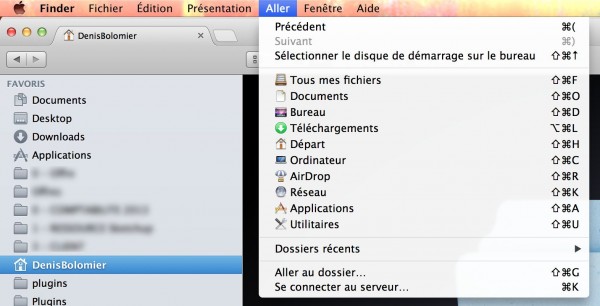Want to have your RAL or Pantone color chart (or both) in your SketchUp? Well, adebeo has prepared the colors for you to integrate into SketchUp. This is in the form of a small folder to be put in a specific location depending on the version of SketchUp. This little folder is here: RAL file and Pantone file.
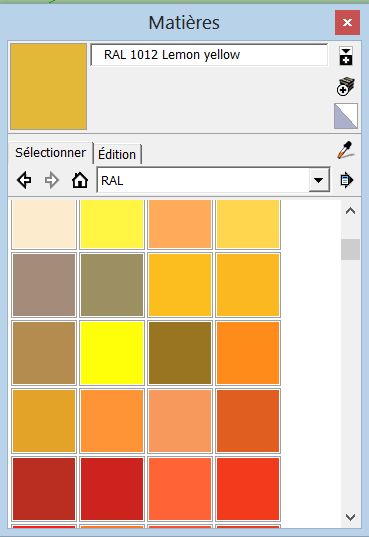
To install this file you have to unzip it, then you have to copy the RAL folder and put it in the Materials folder of SketchUp, same for the Pantone file. The path is different if you are on a Mac or a PC, and if you have SketchUp 20xx or SketchUp 8.
For Mac and SketchUp 20xx you have to go to users, in the finder menu you click on “go” and by pressing the alt key you will be able to click on “library” (without the alt key pressed you won’t see this famous library).
Once in the library the folder is in “Application Support” and in “SketchUp 20xx” and you will see the Materials folder, you can drop the RAL and PANTONE folders in there.
For Mac and Sketchup 8 the folder is in the library on your hard drive, still in “Application Support” and then in “Google” and then in “Google SketchUp 8” and you will see the Materials folder where you can drop your RAL or PANTONE folder.
For PCs the folder path is: “C:ProgramsSketchUpSketchUp 20xxMaterials” if you have one of the 20xx versions and “C:Program Files (x86)GoogleGoogle SketchUp 8Materials” if you have version 8. You will be able to upload your RAL or PANTONE folder.
Note: It is possible that the Materials folder does not exist. Don’t worry, just create it and put the RAL and PANTONE folders in it