The Follow Me Tool
In this tutorial we will see the “follow me” tool..
The main part of this tutorial can be found in this video on our youtube channel:

The follow me tool will allow us to follow a profile along a path. With this, we can easily make ledges, piping and other things. Here are some examples of what we can do with this tool.
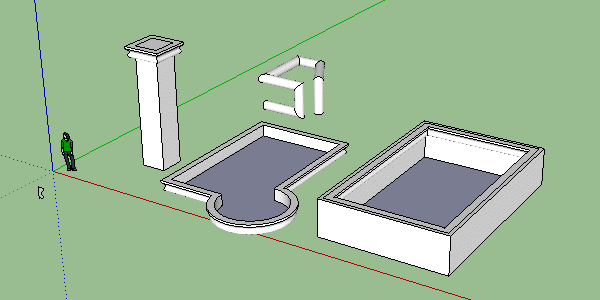
To understand how to use it, we will do a simple example with a pillar. Once we have made our pillar with our rectangle tool and our push/pull tool we will make our profile. The profile is like a cut of our cornice, it is this cut that we will follow along our path to make our cornice (or any other element that we will follow).
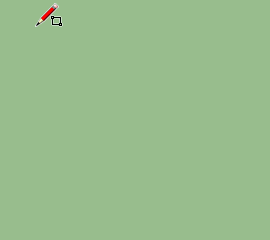
To do this, we will make our profile on a rectangle in top view.
Once we have made our profile, we will place it on one of the corners of our pillar in a perpendicular way.
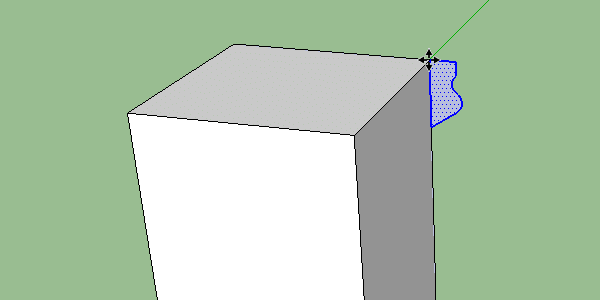
Now that we have our profile set up, we’ll need to tell it which path to take. In our case we will take the four segments of the top of our pillar. To indicate the path nothing could be simpler, we select it (with nothing else selected) and then we click on our “follow me” tool. When we click on our tool the selection is removed, SketchUp has kept it in memory and now we must choose the profile that will have to follow this path. With our “follow me” tool we will click on the face of our profile. At this point SketchUp will make our ledge.
If you have followed this correctly you should end up with this kind of image:
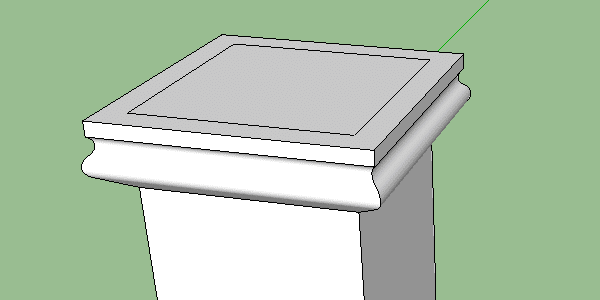
We can also use our “follow me” tool directly without having defined our path. You will have to manually follow the path to do this, this is a source of errors and complications, so it is better to do it the way I showed you first. This is what it looks like when you do it manually:
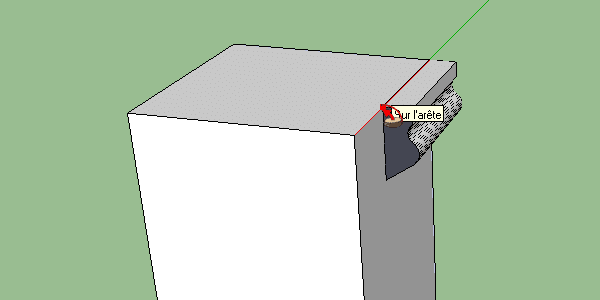
Of course this tool is not limited to making cornices. As you can see in the first image, anything can be done, the important thing is to have a profile and a path.

