Sketchfab is a service that allows you to save different types of files, extract the desired file and send the layout of your 3D model to improve its visualization:
- on any computer (Mac or Windows)
- with an internet connection
- and a recent browser (Firefox, Google Chrome, Acrobat…) that supports WebGL.
You can also integrate the latest version of SketchUp viewer into any web page by following a dedicated tutorial on how to extract multiple files directly into your browser. This is what I did when I presented the “quick build” plugin.
If you want to save the selected file(s) once compressed, and import them to your hard drive for example, then Sketchfab is the project viewer and converter you need!
A CONCRETE EXAMPLE WITH SKETCHFAB
Sketchfab (also known as SketchUp Viewer) does not accept only one 3D file format, on the contrary! To know the list of file formats supported by Sketchfab, I refer you to this page: https://help.sketchfab.com/hc/en-us. Note that for the moment, it is impossible to extract SketchUp files because this type of file is incompatible. However, they should be later (it is in the pipeline). In the meantime we can convert our SketchUp file to Collada (.dae); we’ll see how to do it right now.
For this example I’ll take my arcade file and show you how to create a compressed file on Sketchfab and how to integrate it into your website, thanks to a compression, visualization, saving and project import/download software. Sketchfab allows you to create renderings that are available for download on multiple media.

HOW DOES EXPORTING TO SKETCHUP VIEWER WORK?
To start, open the file you want to export. The export is done in the menu “file” “export” “3d model…” and in the window that opens you will choose in “export type” the format “COLLADA file (*.dae)”. I advise you to save it in a new folder that you have created for the occasion. Once the export is finished, it is necessary to go to the “file compression” step before sending it.
To compress your entire folder, right click on it and go to “send to” and choose “compressed folder”. Once this is done you will see a zip file created. This will be the file you send to Sketchfab.
CAUTION: Making a compressed folder allows you to send the textures when you have them. Without it the textures would not be sent because COLLADA does not put the textures directly in its file as the SketchUp format does.
You just have to connect to Sketchfab via your twitter or Google account (for the moment there are only these two ways to connect). Once you are logged in, you can click on the “add new model” button and then you click on “browse” and you go get your zip file that you created. Open the document. Then you will need to unzip the file and press “upload” to see your 3D model in your browser.
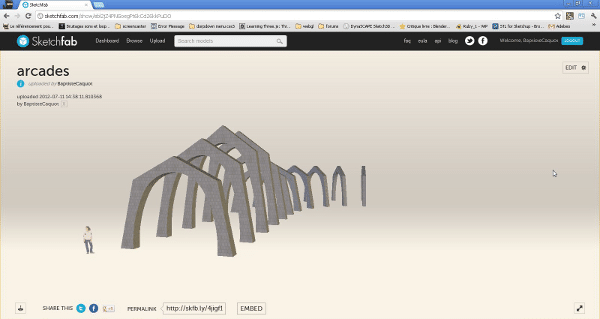
UPLOAD YOUR RENDERINGS EASILY WITH SKETCHFAB
You can see at the bottom several buttons to share the link to your template. But there is also the “embed” button which saves the file as html code to be able to embed it on a website, a blog etc… Here is what it looks like:
When Sketchfab will propose the import of SketchUp file we will surely have a plugin that will allow to export our models to Sketchfab directly in SketchUp which will be much easier. In the meantime there is the method I just showed you.
I hope this article has helped you to learn more about :
- compressing a file
- Converting a file
- Modifying files online

